Congratulations! You’ve registered with Piqosity and are well on your way to making the most of your 5th grade, 8th grade, or 11th grade ELA course! Below is a step-by-step guide on navigating Piqosity’s ELA courses that includes both visual aids and instructions for how to use our features. In it, you will learn how to:
- Add an ELA course
- Work through units
- Use lessons to review concepts
- Use the adaptive practice feature
How to Use Piqosity’s English Language Arts (ELA) Courses
- Quick Start Guide to Improving Reading and Writing Skills with Piqosity
- Navigation Guide to Piqosity’s ELA Courses (this guide)
Step 1: Add an ELA Course
Before we get into the how-to of working on the course, you first need to add the course to your account.
After you register, log in to your Piqosity account. At the top of the page, you will see a teal navigation bar. Access your dashboard (the homepage) by clicking on “Piqosity” on the left side of the navigation bar. (To get your own profile and settings, click your name on the right side of the navigation bar.)
To add your ELA course, simply:
1. Click on the “Course” button on the teal navigation bar next to “Piqosity.”

2. Select “Add New Course +”
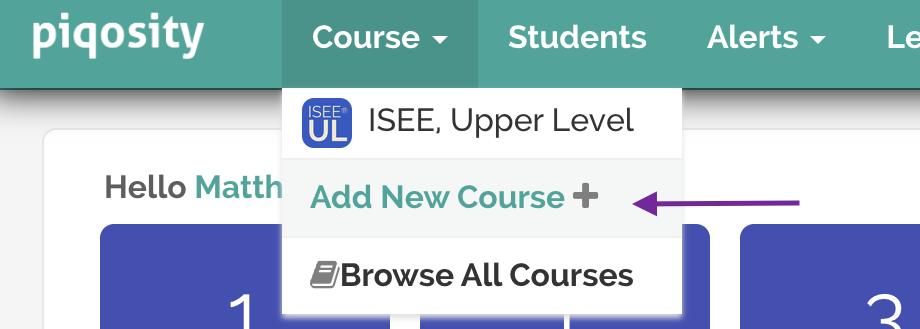 Course > (arrow pointing at) “Add New Course +”” width=”920″ height=”329″ />
Course > (arrow pointing at) “Add New Course +”” width=”920″ height=”329″ />
3. After you click this button, you will get a pop-up asking which course you’d like to add. Select the ELA course that aligns with your needs. This lesson will be using ELA 5 as its primary example – there are very minor differences between ELA 5 and our other ELA courses, which we will note as we go along.
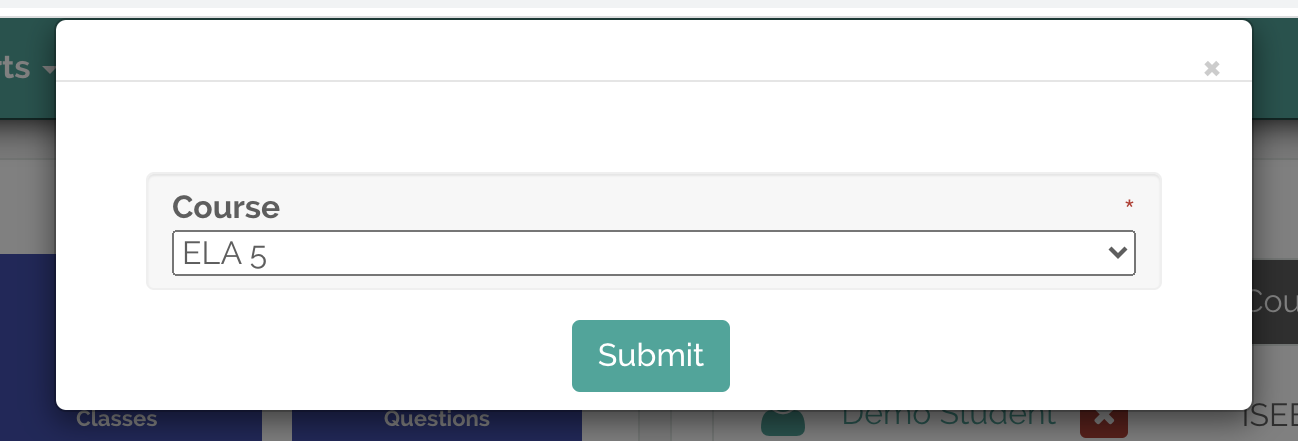
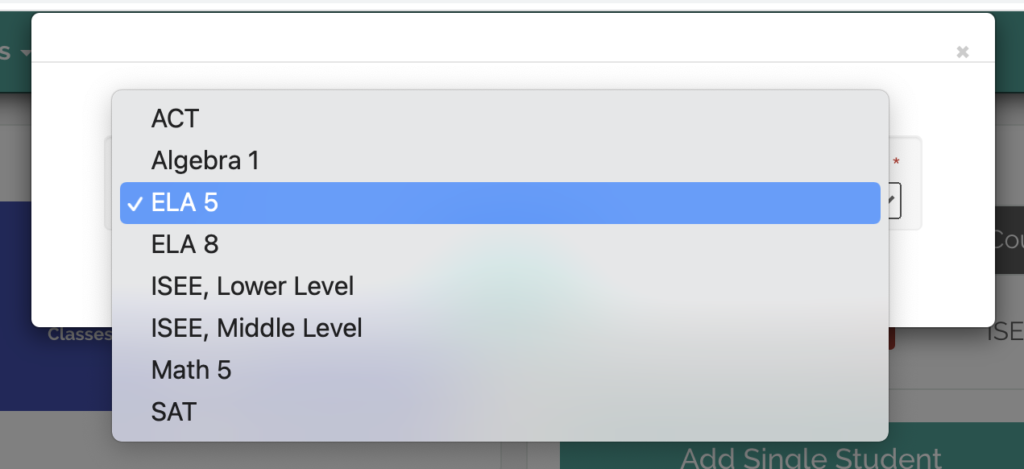
4. Once you’ve added your course, click the “Course” button again and reselect the course you added. A page will load that looks like the one below. This is your course dashboard!
First Glance: Understanding The Course Dashboard
When you open up your course dashboard, you will see a page like the one below. What follows is a basic description of the different components of this dashboard.
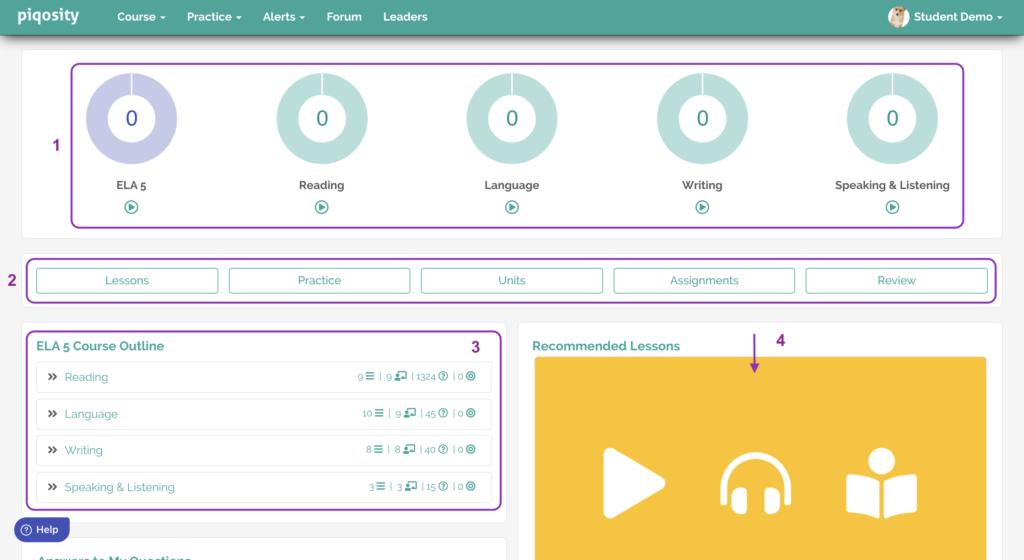
1. The 5 Donuts:
Labeled ELA 5, Reading, Language, Writing, and Speaking & Listening, these “donuts” mark a student’s progress towards completing practice questions in the whole course and in each competency area.
Clicking on the play button beneath each donut takes students to an adaptively generated selection of questions within the above topic that prioritizes questions that you have not yet encountered or have gotten incorrect before. For example, the Language play button gives you an assortment of Language questions concerned with grammar, punctuation, etc. This is a variation of our adaptive practice feature.
2. The 5 Bars:
Lessons: Clicking on “Lessons” takes you to the page for the ELA Course Outline – more on the outline and lessons in Step 3.
Practice: Clicking on “Practice” takes you to an Adaptive Practice setup – more on this in Step 4.
Units: Clicking on “Units” takes you to our units of reading material – each ELA course has a variety of units filled with different passages and questions. We describe navigating our units in-depth below, in Step 2.
Assignments: Clicking on “Assignments” takes you to the quizzes or units you have been assigned by a tutor or educator.
Review: Clicking on “Review” allows you to view past test results and resume any incomplete practice you may have. We describe this in more depth in Step 4b.
3. The ELA Course Outline:
This outline allows you to work through our instructional content on reading, writing, language, and speaking & listening. Again, more on Lessons in Step 3.
4. Recommended Lessons:
These cards recommend lessons based on your performance in the course. If you struggle in a certain subtopic, it will recommend that you look over the lesson on the subtopic. If you haven’t yet done any course work, this feature will automatically recommend the first lesson in the course sequence.
Step 2: Work Through Units
To take full advantage of a Piqosity ELA course, students should begin their course progression by completing a unit. These units contain reading passages and corresponding questions similar to a practice reading comprehension test. Working through the units will reveal strengths and weaknesses in understanding and provide a blueprint for what students should review and practice in the future.
In each ELA course, Piqosity provides several units to test students’ reading comprehension in different ways. ELA 5 comprises six different units and ELA 8 contains five. Each unit uses a different type of reading (short stories, argumentative texts, full novels, etc.) composed of multiple passages or chapters. For example, the Informational Texts unit includes 15-20 different nonfiction articles, and the Traditional Tales unit includes many different fictional stories from folklore.
As aforementioned, each passage has 10 corresponding questions that address a variety of ELA Reading subtopics, such as finding a main idea or understanding word meaning.
Step 2a: Access the Units
Start by going to your ELA dashboard. To access the Reading comprehension passages, select the “Units” button.
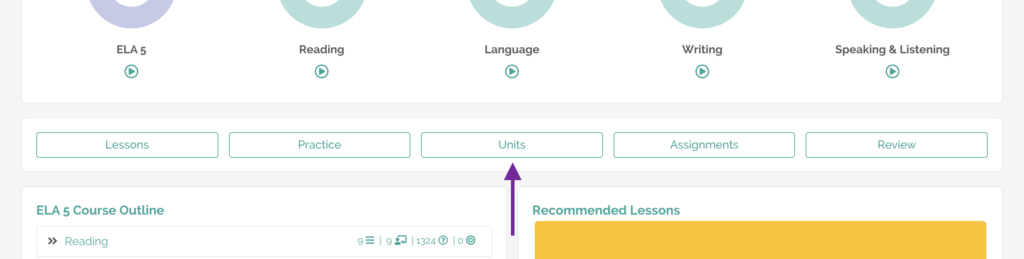
You will be taken to a page with all of the units for the course.
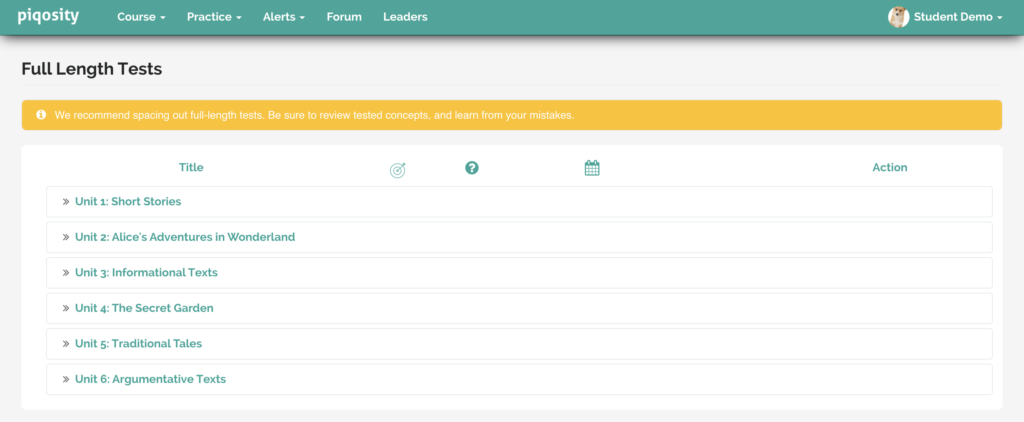
When you click on the button for a unit, an overview will expand, showing each section or passage, your stats, and, to the far right, the option to start a passage online (yellow button) or print it (left blue button).
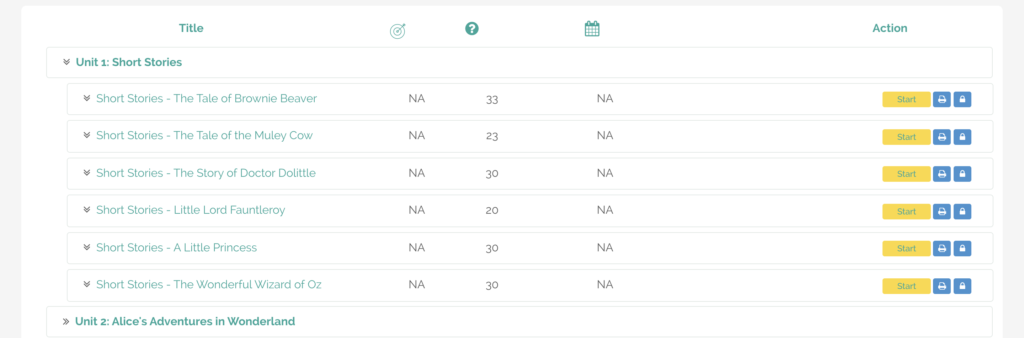
Step 2b: Work Through a Passage
When you click “Start” for a passage, you will be taken to the introductory page, which will give you instructions and a time limit for completing the passage. Select the blue “Next” button in the bottom right corner to begin.
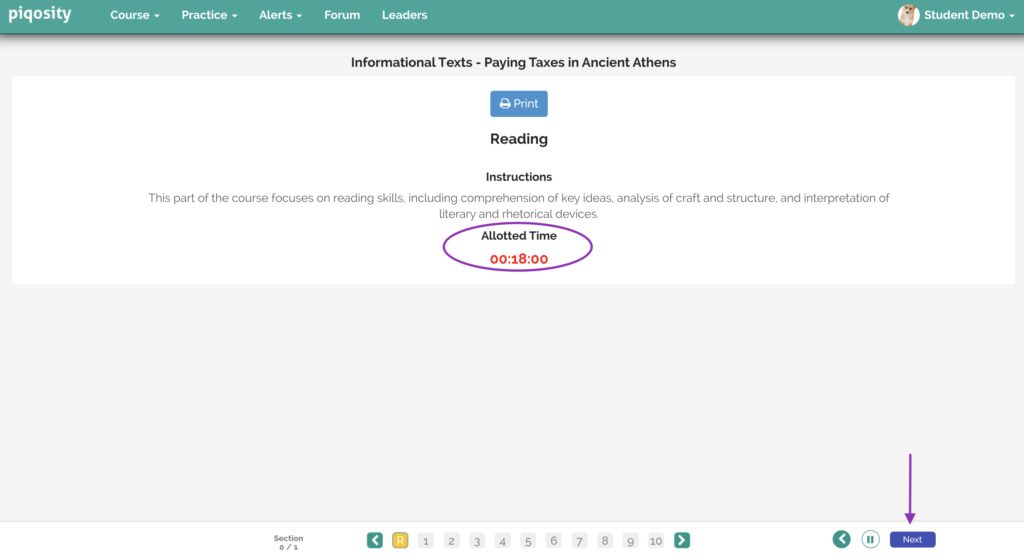
Each question page for the passage includes:
- The question number, a timer that shows how long you’ve spent on the question, and a “Mark” button at the top of the page.
- The question and answer choices in the middle of the page.
- The passages you’ll be reading to answer each question at the bottom of the page.
- Options to navigate between questions.
For each question, students have several options to help keep them organized:
- Select the “Mark” button, which flags the question number at the bottom of the page so that you remember to return to the question.
- Eliminate the answer choices you decide are incorrect by pressing the teal “Eliminate” button to the right.
- Select the answer you believe is correct by clicking the answer choice.
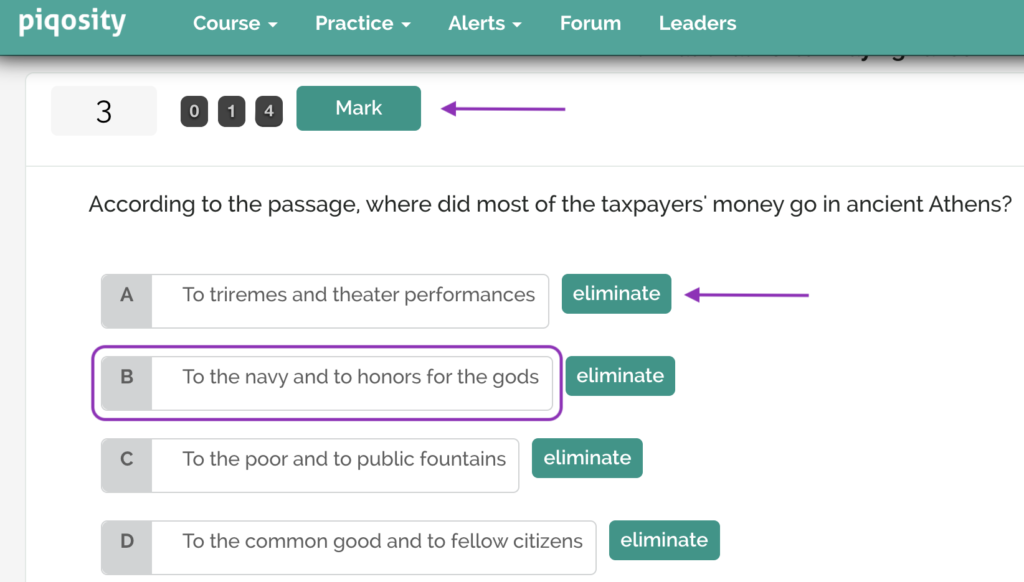
As we mentioned previously, the passages are located below the questions, as is a navigation bar that contains a timer that shows how much time you have left for all of the questions, a listing of the question numbers, a back arrow, and a “Next” button.
You also have several actions available to you within the passages and bottom nav. bar. You can:
- Make notes for yourself on the text by clicking the “Scratch” option above the passage.
- Select a question number to navigate to that particular question. Note that the question numbers at the bottom are:
- Grey when unselected and unanswered.
- Teal when selected and unanswered.
- Black when answered.
- Red when you have marked them.
- Press the pause button to pause the timers if you need to take a short break.
- Click the blue “Next” button to move to the subsequent question.
- Select the teal right and left-pointing arrows around the question numbers to take you to questions numbered 11 or more, if applicable.
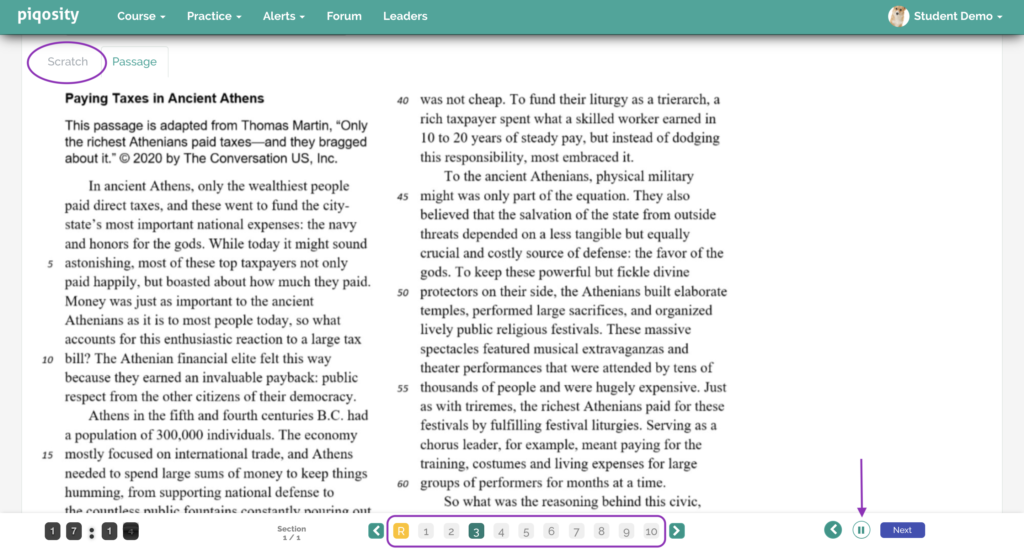
The last page of the exam is the submit page. Once you fill out the brief survey about your experience, the grey “Submit” button in the bottom right corner will turn red. Click it to submit your answers.
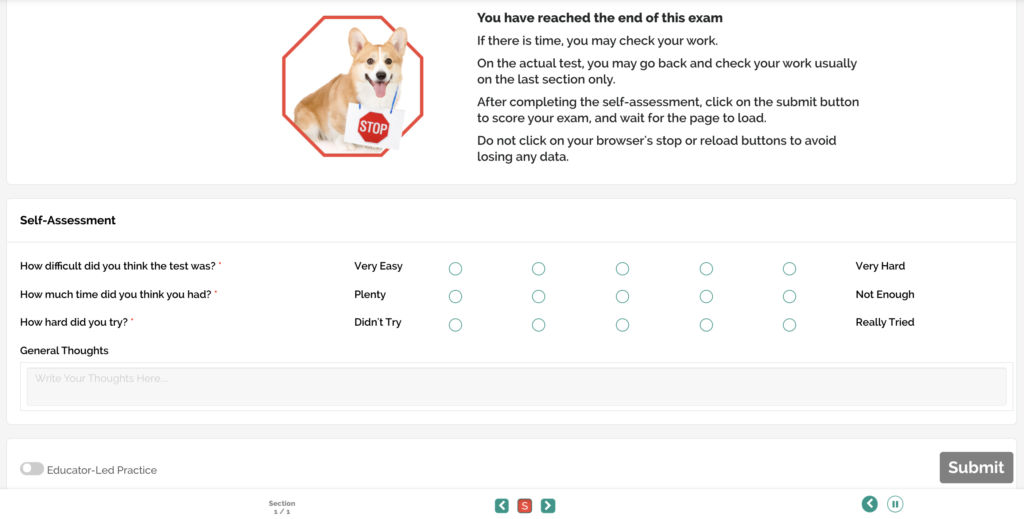
Step 2c: Review Your Results
After you submit your answers, you will receive a results page. This page will show you data about your test, including your score, how much time you spent on the test, and how well you did for each subtopic.
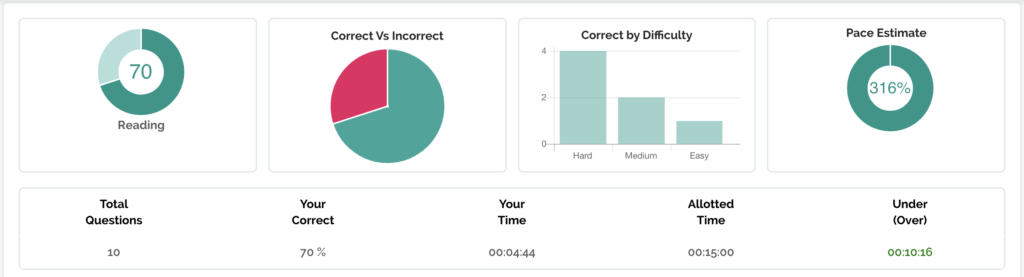
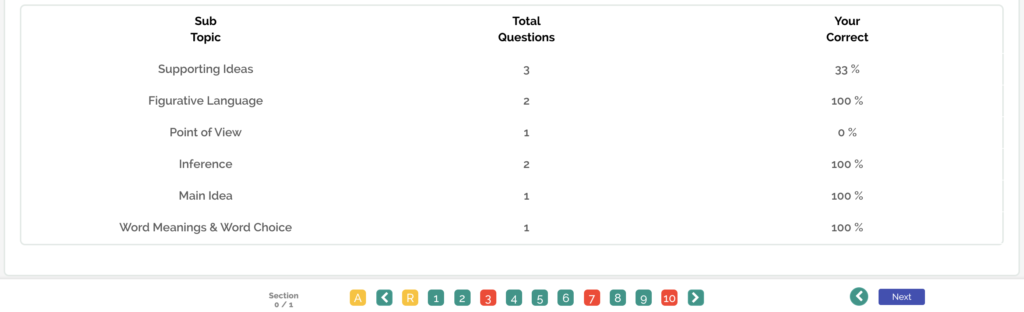
At this point, you should:
- Note which subtopics you struggled with and review a lesson on that topic (more on lessons below).
- Click any of the question numbers at the bottom to view the correct answer and an answer explanation. Use these to understand why you got the question right or wrong. The question pages of a finished test also show how much time you spent on that particular question, eliminated answers, and the scratch page.
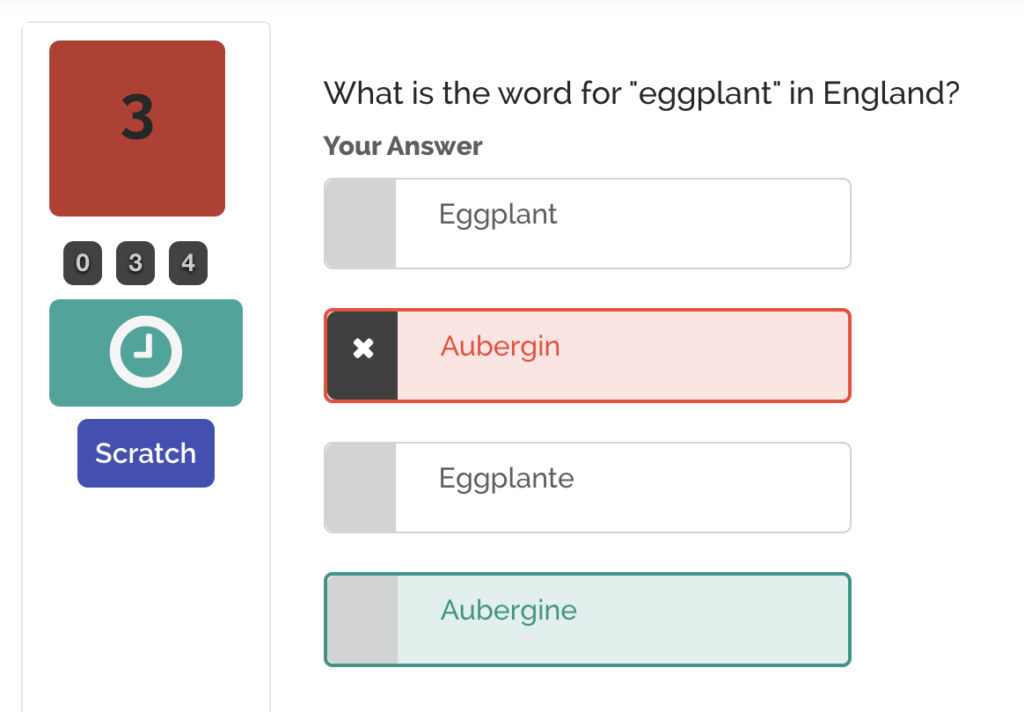
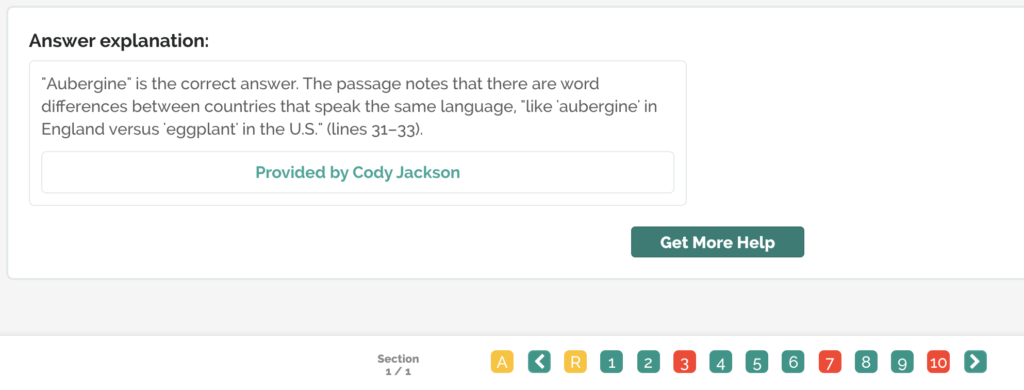
If you still don’t understand the answer to a question, click the “Get More Help” button. This will take you to a separate page for that specific question, on which you’re able to scroll down and click “Ask Question”. This will submit your question to Piqosity’s network of tutors and educators, who will respond with a new explanation.
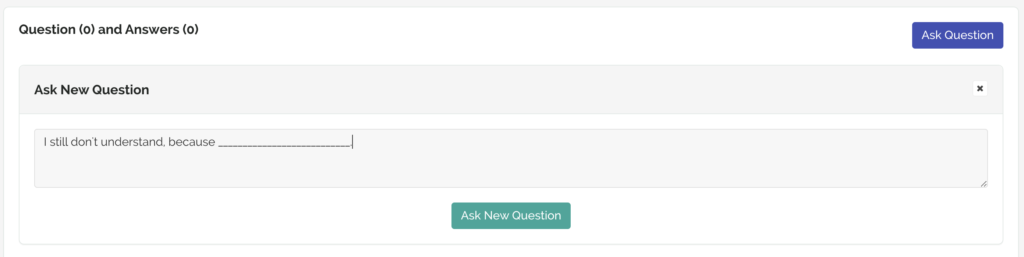
If you wish to see these results again, navigate to the course dashboard (“Course” > your course) and select the “Review” button underneath the donuts to see all of your completed units, practice, and exams. More on this in Step 4b.
When you’re finished reviewing your answers to this passage, you have a few options:
If you didn’t miss any questions:
Return to the “Unit” page, find the passage you just completed, then start on the passage directly following it. If this is your final passage in a unit, look below.
If you have incorrect answers:
Use the review page to identify the subtopic(s) you missed, then read the corresponding lesson.
If this is your last passage in a unit:
Identify the subtopics you struggled with consistently by navigating to the “Lessons” button and looking at the percentage next to the target icon at the far right of the bar for one of the four categories. This is your accuracy for the whole category.

Expand the bar into its subtopics and see which ones you have the lowest accuracy for.
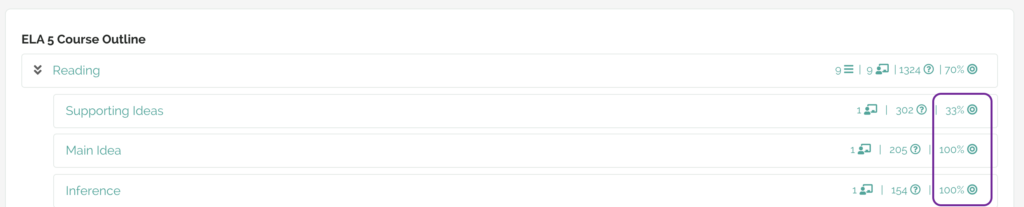
In this above example, you can see that the student has excelled in “Main Idea” and “Inference” but has struggled with “Supporting Ideas”.
Find the corresponding lessons and read through them, answering the questions following the lesson to check your understanding. Once you feel that you have a good grasp of the concept(s), return to the “Unit” page and move on to the next unit!
Step 3: Use Lessons to Review Concepts
The Piqosity team has created thorough lessons to refresh and enrich students’ knowledge and understanding of ELA curriculum. Lessons cover a range of topics that include reading comprehension, language (grammar and punctuation), writing, and verbal communication (speaking and listening).
Step 3a: Access Lessons
First, return to the dashboard for your ELA course by clicking “Course” in the navigation bar. To access the lessons, either click the “Lessons” button in the bar underneath the donuts or click on the “ELA # Course Outline.”
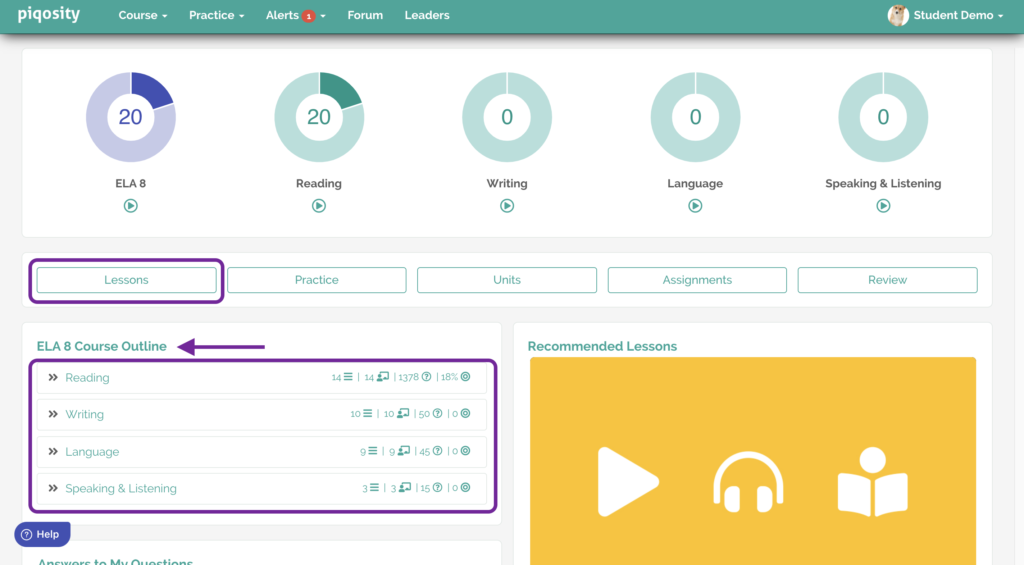
You will be taken to a Lessons page for the course. This page has a brief description of the course’s lessons and quick-access icons for the newest lessons. Scroll down to access the course outline. Identify the name of the category you’re looking to learn (Reading, Writing, Language, Speaking & Listening) then click on that category. This will take you to a page with all the subtopics for this category.
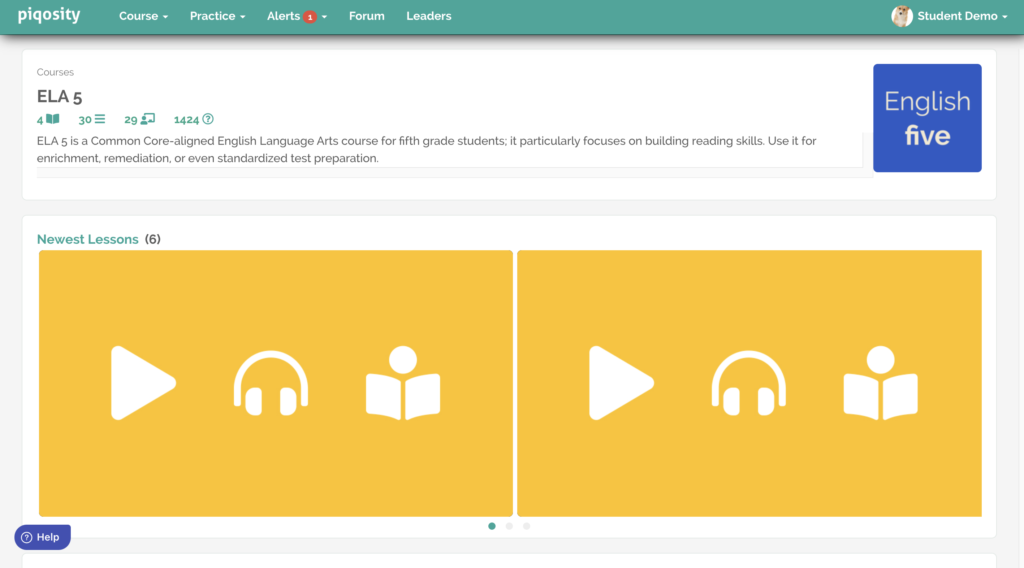
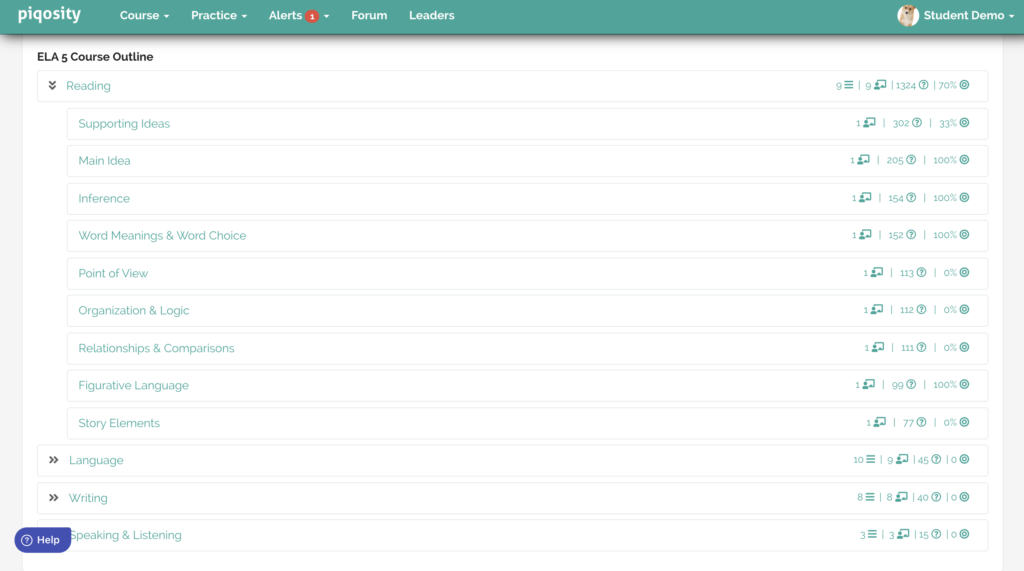
Here, select a subtopic by clicking on its name. Let’s use the “Organization & Logic” lesson as an example.
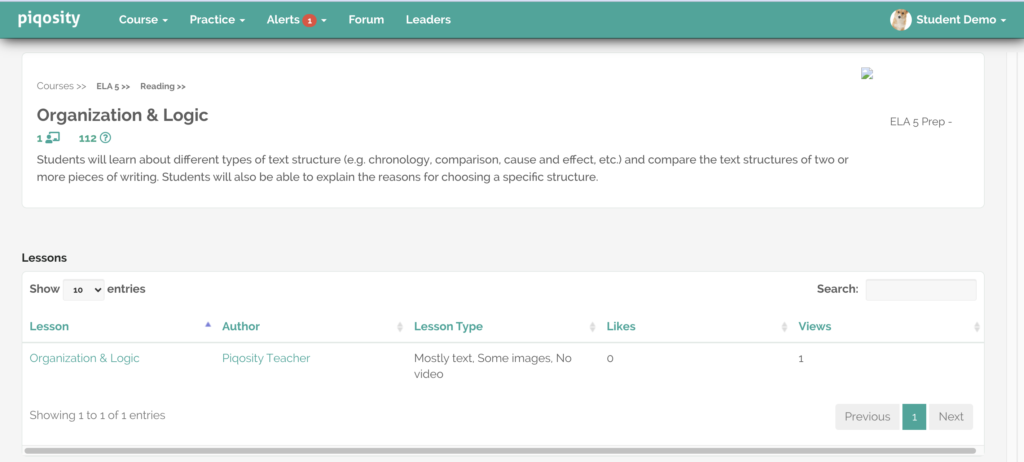
This page includes a brief description of the lesson, followed by a link to the lesson in the “Lessons” box. Select its name – in this case, “Organization & Logic” – to access the lesson.
Alternatively, stay on the dashboard page and click on the arrows (or the empty space next to the category name) in the Course Outline box to reveal a drop-down menu with each subtopic. From there, select your desired subtopic and go directly to the lesson.
Step 3b: Read a Lesson

This is the lesson! Continue reading to learn and understand these concepts. Taking notes is recommended to help your focus and memory.
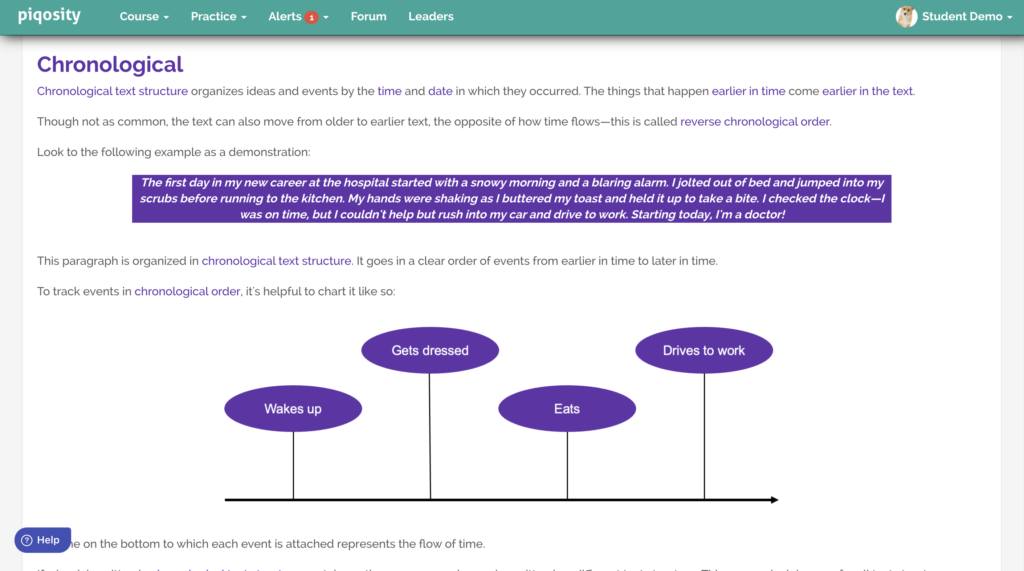
Lessons are full of examples (many from famous literary works), graphics, color coordination, and, often, step-by-step instructions. Each lesson is hand-crafted to fit the reading and vocabulary level of the ELA course’s grade.
Below is what the page looks like when you reach the end of a lesson.
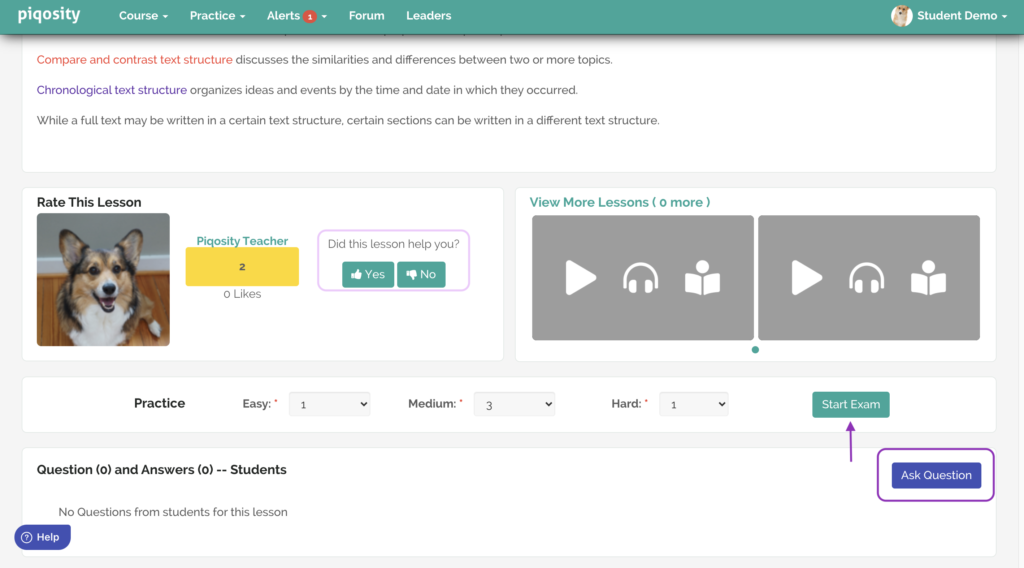
Let us know if it helped answer any of the questions you had or clarified any concepts you were unsure about by answering the “Did this lesson help you?” query!
You also have the option to ask a question if you are still confused about any concepts after reading the lesson. This function is similar to asking a question when reviewing a test.
Step 3c: Lesson Exams
At the end of a lesson, select “Start Exam” to test your understanding (above). A brief quiz will pop up to test you on the concepts discussed in this lesson.
As in the units, remember to review your results at the end of the exam. Go through the answers and read the answer explanations, especially if you got the wrong answer or guessed the correct one. Submit a question if you need a different explanation, and review the lesson for instruction on the concepts you missed.
Step 4: Use the Adaptive Practice Feature
Once you’ve finished a passage, reviewed your work, and refreshed your knowledge with lessons, all that’s left to do is to practice and move on to the next passage!
Step 4a: Practice
Adaptive practice is Piqosity’s quiz mode that intelligently selects an assortment of questions based on your experience in units, post-lesson exams, and past adaptive practice quizzes. It prioritizes questions that you haven’t yet answered, or that you haven’t answered correctly; this practice tool targets your weaknesses to help you improve your ELA knowledge.
Adaptive practice is perfect for when you wish to take a break from reading units, have a shorter period of time available to work on ELA, or want to dive more in-depth into writing, language, or speaking & listening.
One way to quickly access gamified adaptive practice over a particular topic is to simply click the “play button” underneath a topic’s donut.
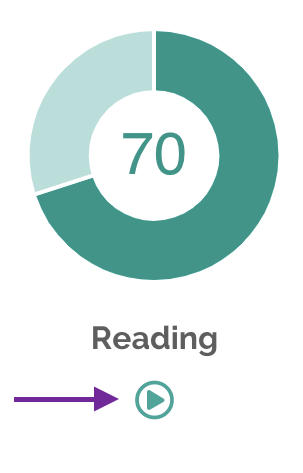
However, this option doesn’t allow you to customize your practice experience.
To access the full potential of adaptive practice, navigate back to your ELA dashboard (click “Course” > your ELA course). Select the “Practice” button in the bar underneath the donuts.

It will take you to the following page:
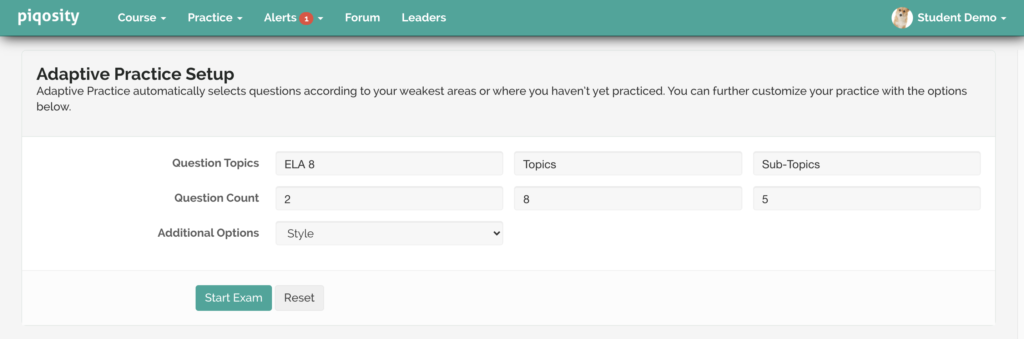
Select the topic (reading, language, writing, or speaking & listening) and subtopic you wish to study, the number of questions of each difficulty you’d like (easy, medium, and hard), and whether you’d like to have a standard quiz experience (similar to the units and post-exam lessons) or gamified mode for a more engaging experience.
Adaptive practice, however, is best used without selecting a subtopic. Doing so allows you to practice all areas of the topic that you may have struggled with in the past. For example, when you elect to practice language, you will be given an assortment of different language questions about grammar and punctuation that have been selected based on your past experience with various subtopics.
Adaptive practice has mostly the same interface as the post-lesson exams or the reading units. For a refresher on navigating these questions, see Step 2b.
Step 4b: Reviewing Your Practice
To review the practice you’ve done, navigate back to your ELA dashboard (click “Course” > your ELA course). Select the “Review” button in the bar underneath the donuts.

This takes you to the following page:
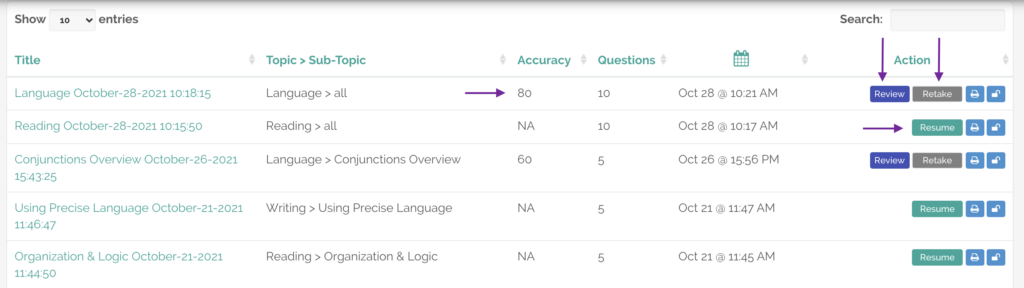
From here, you have several options:
- Resume any incomplete practice or exams by clicking the teal “Resume” button on the right side of the practice/exam.
- Review any completed practice or exams by clicking the blue “Review” button on the right side of the practice/exam.
- Retake any completed practice or exams by clicking the grey “Retake” button on the right side of the practice/exam.
- View your overall accuracy for each practice/exam by viewing the score underneath the “Accuracy” header.
The review page for a practice/exam is the same interface as the review page for reading units. If you need a refresher, navigate back up to Step 2c.
Step 5: Repeat!
Remember to prioritize any instruction you have from a tutor or other educator on what to do next. Otherwise, move on to the next unit and repeat:
Take Units > Review Lessons > Practice > Repeat!
The units are structured in a way that alternates between fiction and nonfiction, so that you take turns encountering subtopics more present in one style or the other. For example, nonfiction passages have far more “Organization & Logic” content while fiction passages may have more “Point of View” or “Figurative Language” content.
Proceed in the order of how the units are currently structured to receive a well-rounded curriculum. When you’re finished with all the units and reviewed all of the Reading content you’ve had confusion about, move on to Language, Writing, or Speaking & Listening lessons.
Need Help With Any of Piqosity’s Courses?
Should you require assistance while working on Piqosity, select the “Help” icon to view frequently asked questions or reach out to our office via phone or email! Our team is here to help make your experience as seamless and straightforward as possible.
Email: [email protected]
Phone: +1 713-234-6098
Using one of our math courses? We’ve created a navigation guide for our Math courses, too!
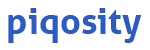
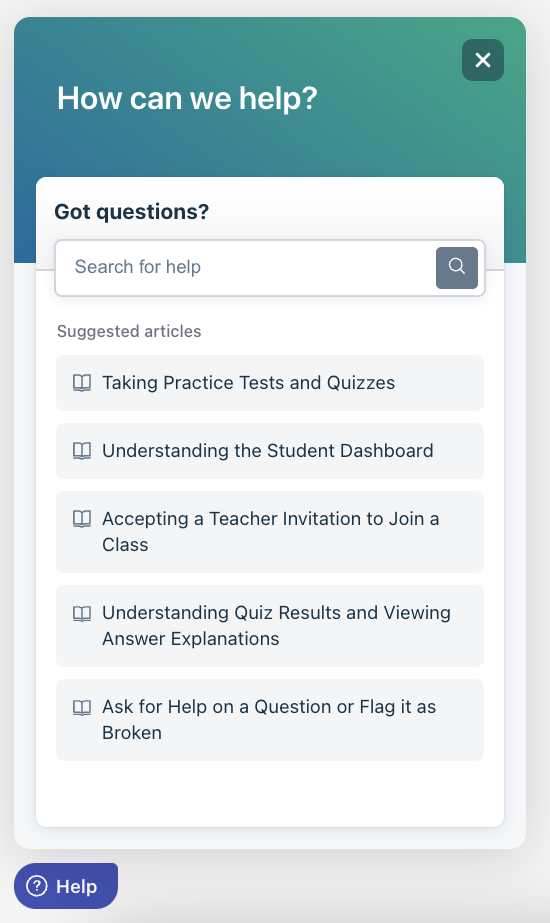

Leave A Comment